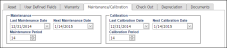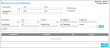Maintenance and Calibration
A maintenance order and a calibration order are added to IntelliTrack from the Maintenance and Calibration page. Select Assets > Maintenance and Calibration to reach this page.
Note: In order to add a maintenance and/or calibration order for an asset, the RoleThe role is a collection of system features. Each feature has an access level of either read-only or edit. A role is assigned to a user. The user has access to the features found in the role. of the Logged-in UserAn IntelliTrack user has an account with IntelliTrack and uses the software; is active in the system; has a valid username and password; is assigned to at least one division and one site; has a default division and a default site. The user is designated as either an Administrative User or a Standard User. must include the Maintenance and Calibration featureAccess to this feature enables the Asset > Maintenance and Calibration option and grants access to the Maintenance and Calibration page in the web application. From this page, the user may perform a maintenance and calibration order for an asset..
The maintenance and calibration feature enables you to record the maintenance or calibration service date for the asset, as well as relieve consumable inventory used to perform the service. When you enter a Maintenance Order or a Calibration Order at the Maintenance and Calibration page, the system automatically updates the maintenance and calibration last service date in the Assets form\Maintenance and Calibration tab. If a maintenance or calibration period is entered in this field, the next maintenance date or the next calibration date is also updated.
Any consumable item used as part of the maintenance or calibration service will be issued from stock at the time the transaction is saved and an Issue transaction is posted to application transaction history. In order to process a maintenance order or a calibration order for an asset, the asset must be contained in asset inventory (i.e., it cannot be checked out to an assignee).
To enter a maintenance or calibration order, please refer to the steps that follow.
- From the navigation pane, select Assets > Maintenance and Calibration.
- The Maintenance and Calibration page appears. From this page, you may enter a maintenance order or a calibration order.
- Asset Number field (required): click the drop-down arrow in this field to view the list of assets. Select the asset for the maintenance order or the calibration order.
- Order Number field (required): if auto numbering is turned on for maintenance and calibration orders, this field is filled in automatically. If auto numbering is turned off for maintenance and calibration orders, enter the order number in this field.
Note: If the default division of the logged-in user allows duplicate order numbers for maintenance and calibration orders, this order number may be a duplicate order number. Otherwise, the order number must be unique for each maintenance and calibration order.
- UDF1 through UDF4: these fields allow for user-specific, customized information.
- Maintenance: select this option if the order is a maintenance order.
- Calibration: select this option if the order is a calibration order.
- Next, select any consumable item that is necessary to perform the maintenance order or the calibration order. (Placing a consumable item with the order is optional.) When the order is saved, any items selected for the order will be issued from inventory.
- Item Number: to select a stock item that is necessary to perform the maintenance or calibration order, click the drop-down arrow and select an item from the list that appears.
- Site: click the drop-down arrow in this field and select the Site from which the item is being issued.
- Location: select the drop-down arrow in this field and select Location from which the item is being issued. The item unit of measure, available quantity, serial number, lot, and expiration date fields are populated according to the item-site-location that is selected.
- Quantity: enter the item amount necessary to perform the maintenance or calibration service in this field.
- Comment: enter any applicable comment about the order in this field.
- Save: to save the order, press this icon. The item or items placed for this order will be issued from stock. In the Asset form\Maintenance/Calibration tab, the Last Service Date will be entered for the asset; if the maintenance and/or calibration period is entered for the asset, the Next Service Date field will be entered as well.
- Cancel: to cancel the order press this icon. All information will be discarded.